What This Workflow Does
This workflow creates and joins a Daily video call room in full-screen mode with a 15-minute expiration, It works like the free version but leverages the video, audio, and live bundle. In a live app, you’d likely save the room details in your database—but this workflow provides the core structure to create and join a room with an automatic expiration that ejects participants when the time is up. The expiration is set using theexp parameter, which you can modify to adjust the expiration time. By default, this workflow automatically ejects all participants when the room expires. You can change this behavior by setting eject at room exp to false.
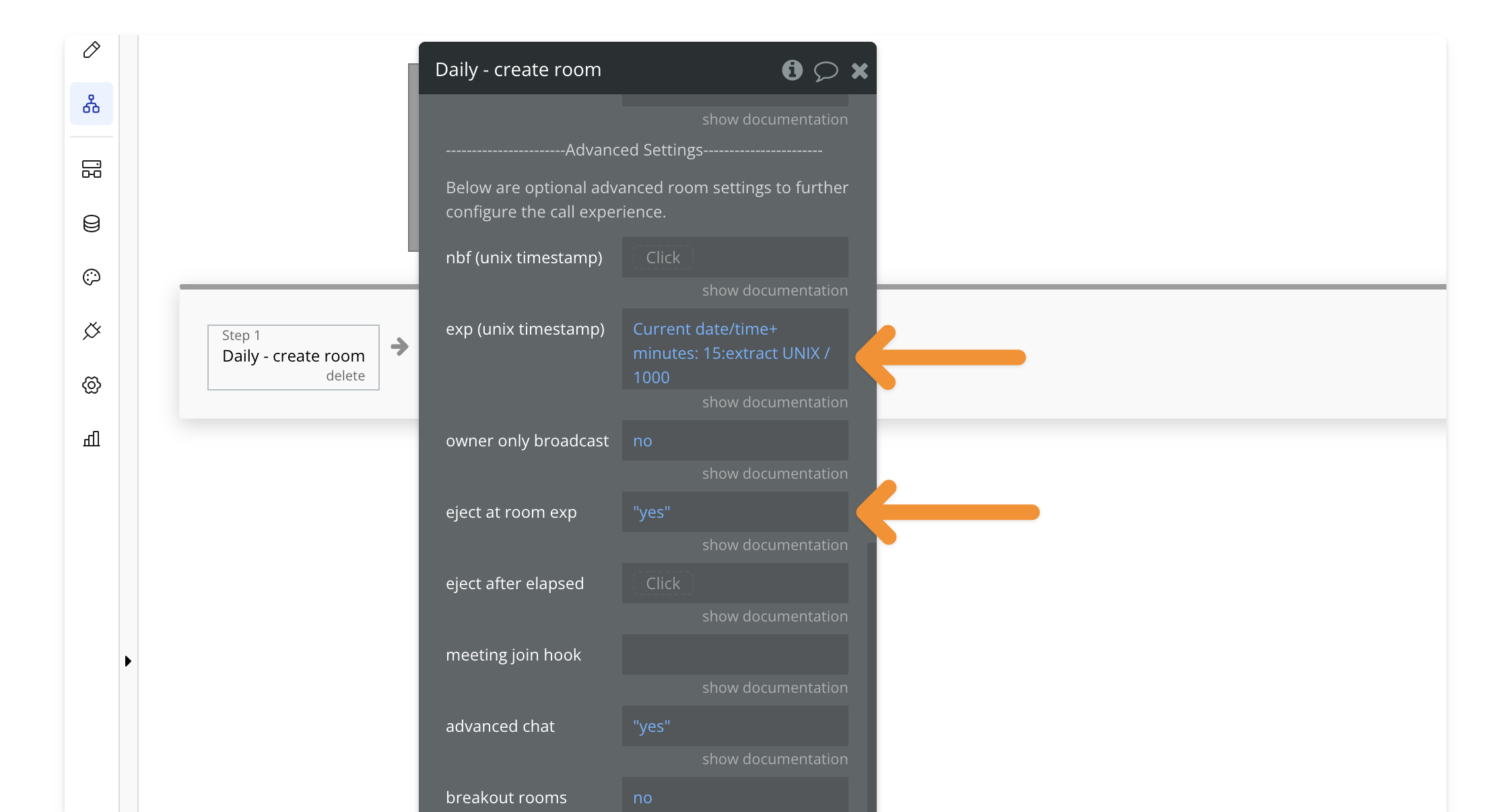
Key Features
| Feature | Description |
|---|---|
| ✅ Full-Screen Mode | Joins the call in a full-screen overlay |
| ✅ Expiring Room | Room automatically expires after 15 minutes |
| ✅ Auto-Eject Users | Participants are removed when time is up (configurable) |
How to Install
🔍 Preview how to add a workflow to your editor.1
Find the workflow
Open the PailPal extension, go to All and search for “Bundle Join
Daily Room (Full-Screen, Expiring)”.
2
Copy the workflow
Click “Copy” on the workflow card to copy both the button and workflow.
3
Select destination
In Bubble, navigate to where you want to add the button.
4
Paste the workflow
Press CMD+V (Mac) or CTRL+V (Windows) to paste the workflow into your
app.
5
Customize (Optional)
Modify the button’s styling to match your app’s design.

