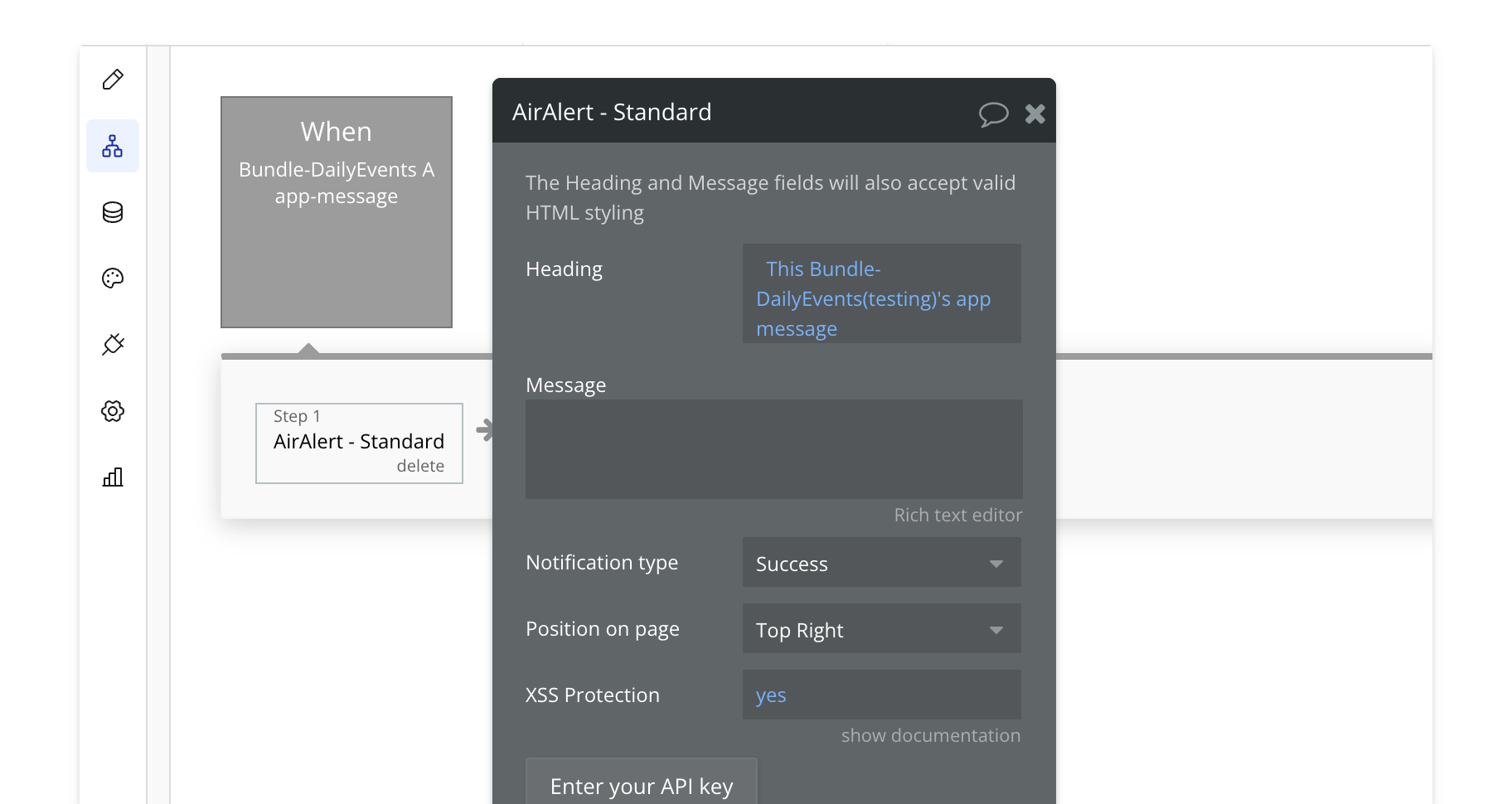Steps
1. Add the Bundle Daily Events element
Place the Bundle Daily Events element on your page. A common practice is to place it inside a hidden popup, keeping it offscreen while it listens for events.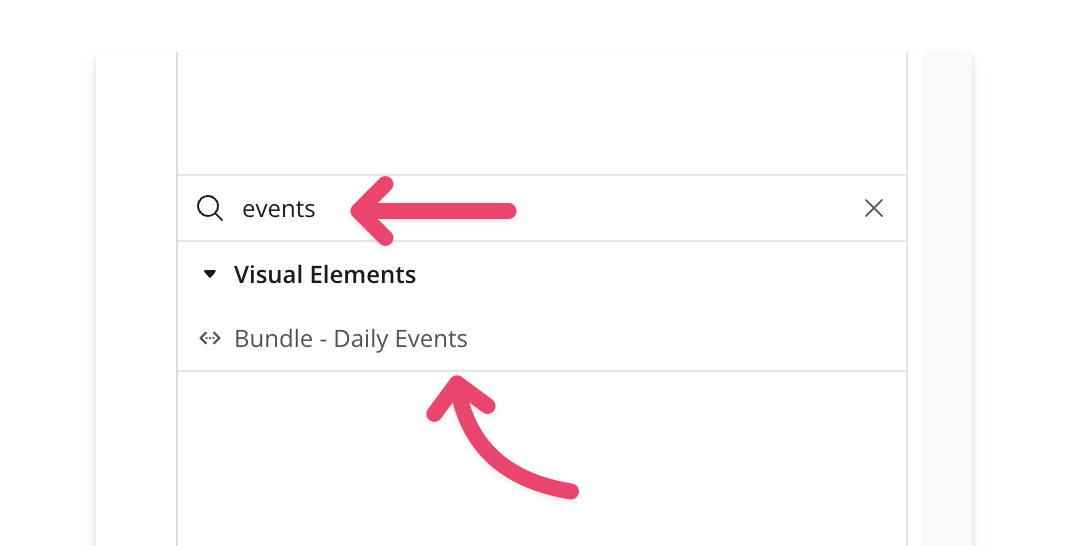
2. Start listening for events
After joining the room, add the Begin Listening action. This ensures that Bubble can detect and process incoming events, such as app-message.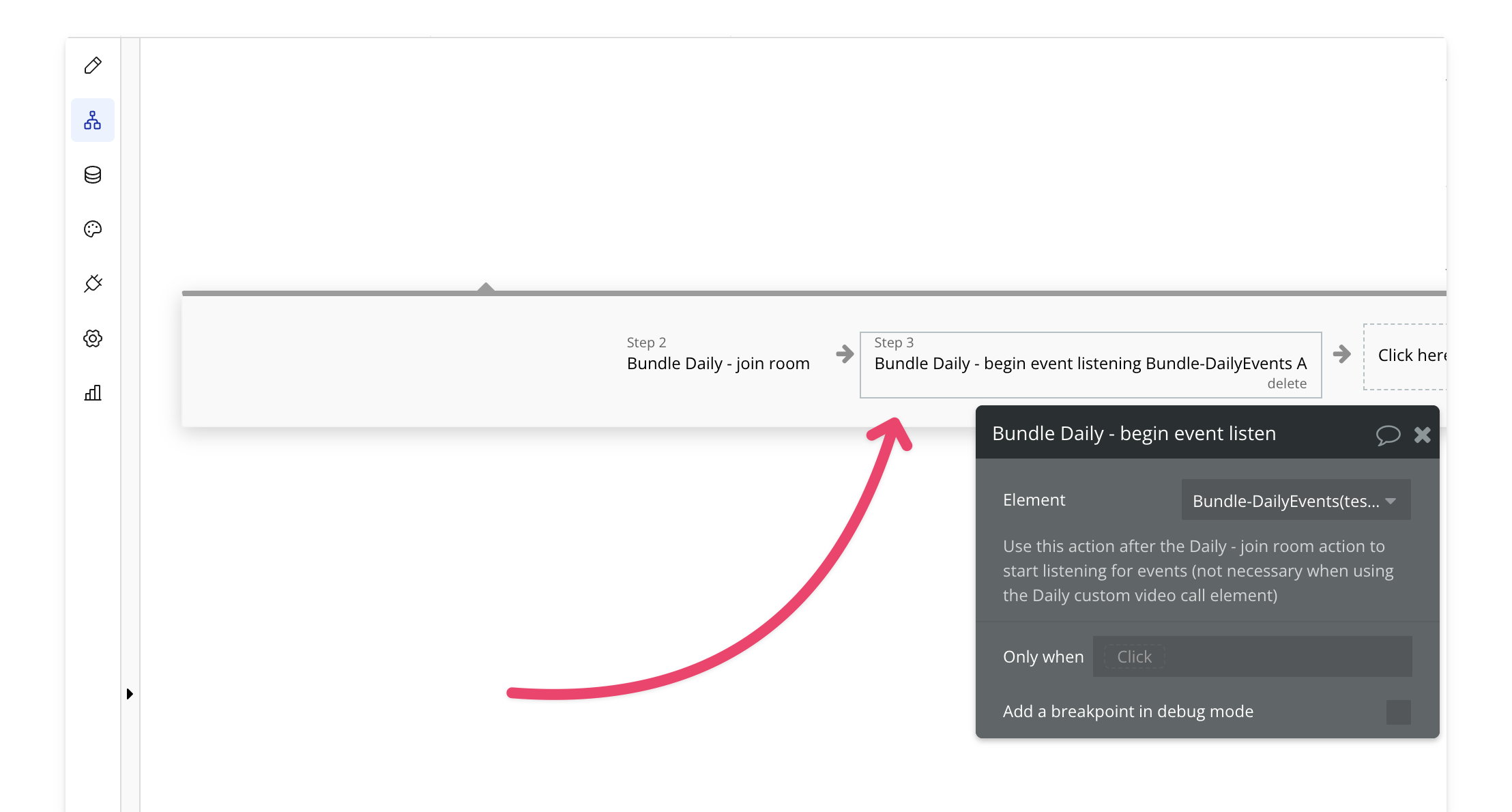
3. Send app message
Use the send app message action anywhere in your workflow to transmit a message.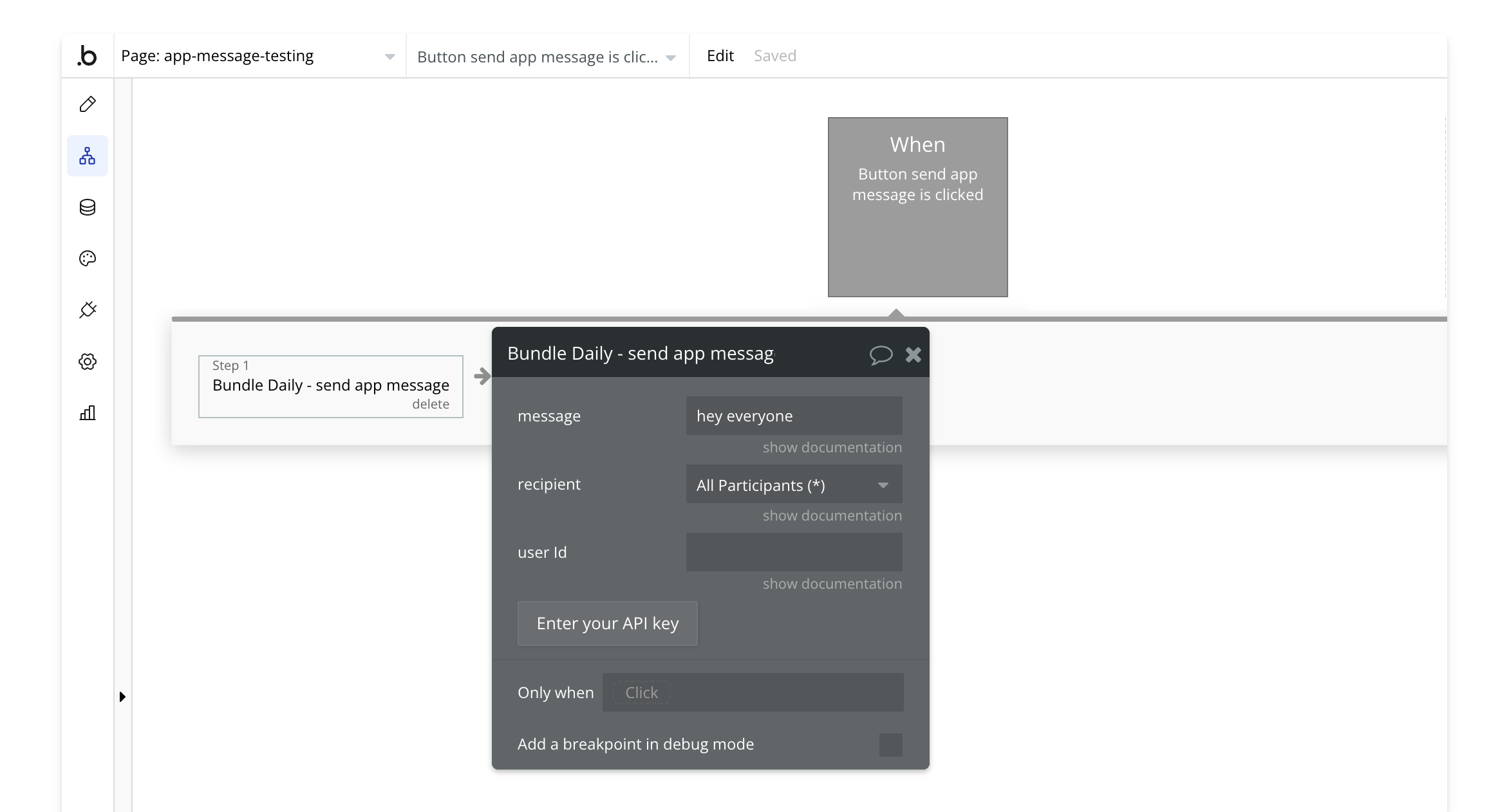
4. Handle the app message event
When an app message event is triggered, take action in your app. This could be displaying a popup, showing a notification, or any other custom action you define. Note: App messages do not trigger for the sender (broadcaster). In this example, we send a notification with the value of the message, but the possibilities are endless.